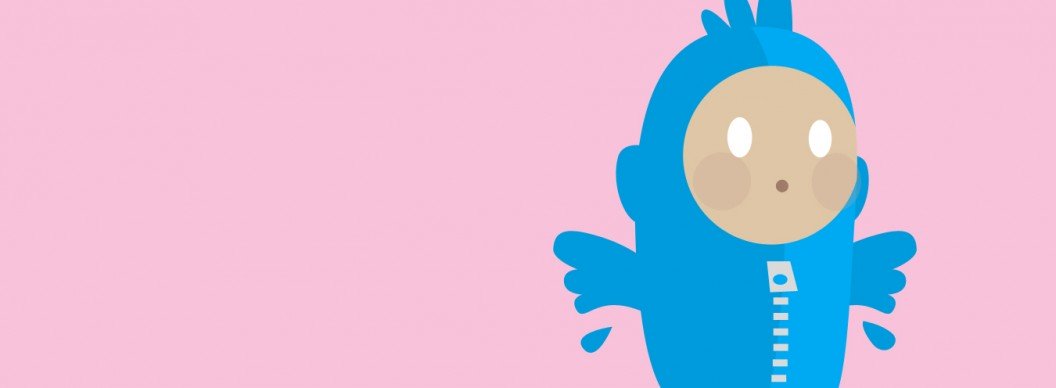Most of you will know of the Twitter API changes made last year, which caused thousands of Twitter feeds on websites to stop working. Here at Creare, we decided to develop our very own free Twitter feed WordPress plugin!
Advanced Twitter Feed Integration (ATFI) is a simple and really easy to use Twitter feed plugin, which you can install on your website and have up and running pretty darn quickly! There’s two type of integration, easy drag and drop widgets or copy and paste shortcodes. There are quite a few different options which you can select/deselect to give you the flexibility to get the Twitter feed to show exactly what you want it to.
Installation & Configuration
Installation couldn’t be easier, simply download the plugin from here or browse through the back-end of your WordPress website to the plugins section, search for Advanced Twitter Feed Integration and install from there!
Once downloaded, installed and activated, there’s a few things you need to do in order to get your Twitter feed to actually work. Twitter now requires that you set up an app within your twitter account so you can link it all together and get it working. Now that all sounds very daunting, but don’t worry! We’ve included a ‘How to’ tab within the plugin’s settings page, which guides you through the simple steps. Once you’ve set that up, you need to get your newly created authorisation keys (from your Twitter account) and paste them in to the settings page of the plugin. There’s a ‘test your API credentials’ button underneath the fields so you can see if your keys are correct.
Widgets
Widgets are a great way of controlling certain areas on your website. You must first ensure that they are enabled in your theme and being used where you want them.
From there, ATFI’s widgets are like any other WordPress widget, simply browse to Appearance > Widgets in the back-end of your website. Here you’ll see widgets that come with WordPress and also any that have been installed by plugins installed. The two available to use here with ATFI are Twitter Feed Search and Twitter Feed Timeline. You can drag these in to your sidebar areas and edit the options where necessary. The screenshot below shows an example of each of the widgets and options available.
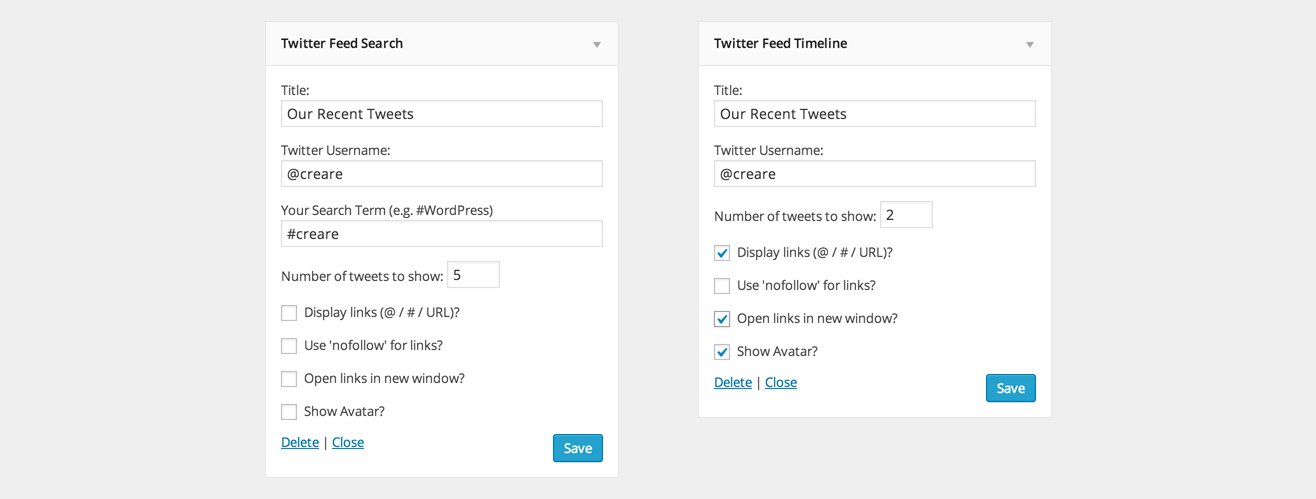
To briefly describe the two widget types and what they do:
- Twitter feed search – this is really useful for being able to show tweets that mentioned a certain hashtag. This could be used in a number of ways for example, last night I was at MK Geek Night (check it out) and throughout the evening people were tweeting the hashtag #mkgn. You could set up this widget to show all tweets that mention this hashtag by simply adding the relevant information in to the Twitter feed search widget.
- Twitter feed timeline – this is exactly what you’d expect from a Twitter feed really. A list of your latest tweets!
Shortcodes
Not only can you use widgets to show your latest tweets, you can also use shortcodes. Shortcodes are useful to use within your template pages, or even in post content. We’ve included a Shortcode usage tab within the plugin settings, which gives you all the options you could use. Everything you can do with the plugin’s widgets you can do with the shortcodes, so don’t feel as if you’re missing out on anything if you choose 1 option over the other.
Styling
Out of the box, ATFI doesn’t come with too many styles. This gives you the flexibility to style how you need it to compliment your website’s theme. We include classes on key elements which you can find in the markup and add your custom CSS to.
That’s all there is to it! So if you need to include a Twitters feed on your WordPress website, why not give Advanced Twitter Feed Integration a go?!