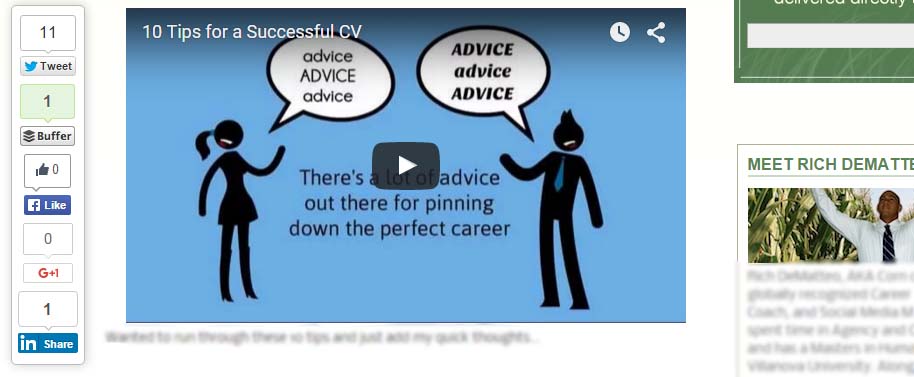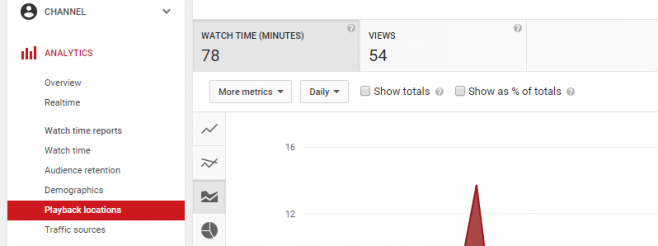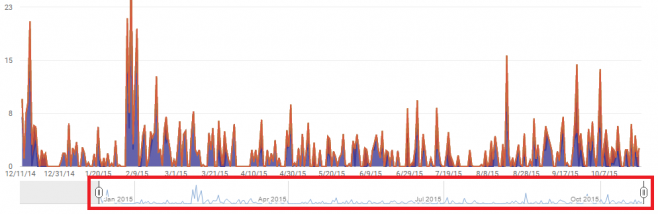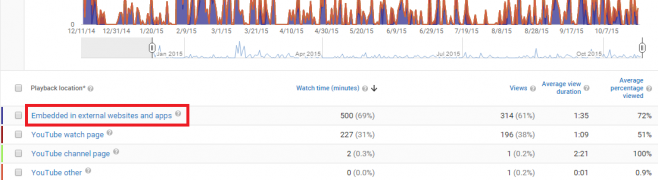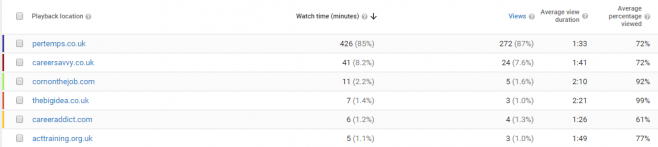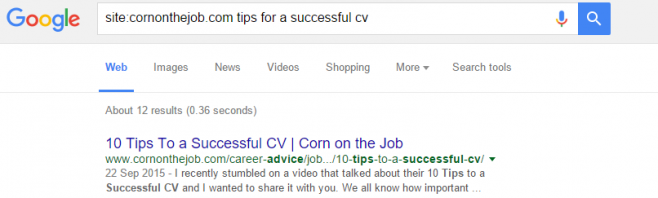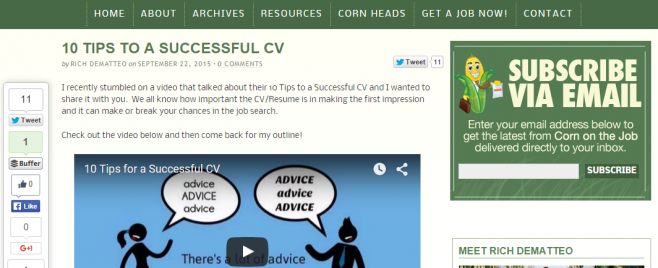When you’ve put time and effort into creating video content it’s important to have visibility over your reach.
YouTube subscribers, views and comments are great but when you’re in the business of content marketing you’re missing a trick if you don’t keep tabs on which bloggers/siteowners are republishing your videos.
By having this information to hand you can open up great opportunities to build valuable links back to your site and start conversations with some powerful influencers. Here’s how:
Step One – YouTube Analytics
YouTube Analytics have upped their game in recent years and can be very insightful for your outreach efforts. Head on over to the following URL and ensure you are logged into your YouTube account:
https://www.youtube.com/analytics
Step Two – PlayBack Locations
Next, you’ll want to dig in to the ‘Playback Locations’ tab.
This gives you valuable insights into where people are watching your videos:
Step Three – Setting Your Date Range
If this is the first time you’ve searched, you’ll get the best results by setting your date range from the publish of your video to the current date.
You can do this by dragging the date fields under the graph:
Step Four - Filtering By External Views
Providing your video has been embedded and watched on an external site, you will see each of these sites within the ‘Embedded in external websites and apps’ tab:
Step Five -Â Finding Your Video Embeds
You will now be presented with the list of sites where your video has been watched away from YouTube:
The downfall in Youtube Analytics is that you will not be able to see the full URL of the page.
The search continues…
Step Six – Using  Advanced Search Operators
Finding the full URL where your video has been embedded can be tricky.
You’ll need to use a number of ‘Advanced Search Operators’ here. Be sure to use a range of searches but here are my two most effective variations:
site:domain.co.uk Brand Name
site:domain.co.uk Video title
site:domain.co.uk Video Keywords
Here’s one in action:
And here’s our first embedded post:
Disclaimer: Occasionally your video may be played as a ‘Related Video’ on an external webpage. YouTube Analytics does not give you this information so don’t panic if your searches can’t find the video at all!
Step Seven - Reaching Out for Links
Now that you’ve found your video it’s time to take action.
The publisher has done you a massive favour here so it’s important to show your appreciation.
They may or may not have linked back to you, either way here’s what to do:
If The Publisher Has Not Linked To You
Share the article/page across your social channels and ensure you copy them into these posts.
Then, reach out via email thanking them for sharing the video on their site, make genuine remarks on their article and ask them to link back to the original source on your domain.
If The Publisher Has Already Linked To You
Be sure to get in touch and thank the site owner for sharing your piece.
Again, share their article across your social channels and copy them into the tweet, status etc
This contact could be useful for future projects so be sure get in touch!
The above guide reference our video on 10 Tips for a Successful CV. This is the third of our three part guide on How to Track the Reach of Your Visual Content.